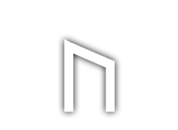Mp3 files are available on all radio program pages. PC users: right click on the download link choose "Save Target As…" or "Save Link As…". Mac users: ctrl+click and "Download Link to Disk". Remember what path and folder you save the file. Open the file with you favorite media player.
Both PC and Mac users can also use our flash player that is located at the top of the radio information page (the image). Click the play button to begin the stream. You can also launch our stand alone flash player that features our latest programs. Just click on the “Open Player” button from our radio archive, individual information page, members section or front page and scroll to the latest program that you want to hear.
If your browser or device don't allow flash (iPhone or iPad) our player, for the latest programs, will instead work as a HTML5 audio player.
There are many ways to copy /transfer music to your player. Here's a common and simple way to do this process using Windows Explorer. Follow these instructions: 1. Download the program you want to listen to (described above). 2. Connect the disk storage (MP3 player) to your computers USB port. (If the computer pops up a window asking what do you want windows to do? Click cancel) 3. Right click on My Computer (icon on your desktop) and click "Explore". A split window will pop up and display the contents and drives on your computer. Look for the drive "Removable Disk (E:)" [The letter drive may vary depending on your computer] Unless you have multiple USB storage devices connected to your computer, the "Removable Disk" unit should be your MP3 player. 4. Locate the folder that you downloaded the file to. Usualy "My Downloads" folder or something similar. 5. Take the file from the "My Downloads" folder or where ever you store your files, click on the file and hold down then drag and drop it into the "Removable Disk" (your USB/MP3 player device) on the left of the window. A window will pop up and display the progress of the copying. Repeat the process depending on how many programs you've downloaded.
You can read a tutorial on this here.
You can share the free Red Ice Radio program with your friends or embed the player on your website or blog. To grab the embed code follow these instructions: 1. Go to the program page that you want to share. 2. Click the menu button on the flash player (top image) 3. Click the tab embed 4. Click "copy code" 5. Paste it on your blog or website. You can also share or embed our stand alone player featuring the first hour of our latest programs. Click this link to read more.
As a member always go to www.redicemembers.com and click into a program to login.
To view redicecreations.com properly we recommend that you have the latest Adobe Flash Player installed and that you have an up to date version of one of the following web browsers: Google Chrome, Firefox, Internet Explorer or Safari. The website has been tested without issues on iPhones and iPads. For known issues and fixes please go to our FAQs and scroll down to "Are you compatible with iPods, iPads and iPhones?"