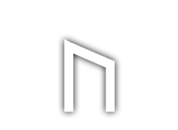Manually go to the website using your browser, choose which program you would like to listen to and you can stream the program by touching on the player or by touching on the mp3 links.
You can save the mp3 to your Kindle Fire HD by tapping and holding down the "Download Hour 1" or the "Hour 1 - Low-fi Mp3" link and then select in the dialog box "save link". That will download the mp3 directly to your Kindle Fire HD.
For members: Go to redicemembers.com and touch into or RSS page or FAQ to find out more.
Yes, we recommend BeyondPod Podcast Manager (see instructions below) if you want to access the RSS feeds with your Kindle Fire HD tablet and easily download our radio program and play them from your tablet. This version goes to a "Lite" version that is available for free for 7 days so that you can test it. When and if you want to get the full app, it costs $6.99 for the full pro version. Try it out for free first and if you like it and find it an easy way to get the radio program, accuire the full pro version. There are many other similar apps that are available for free, but some of them are missing feature where you can enter your login credentials and this is a must so that you can access the password protected content.